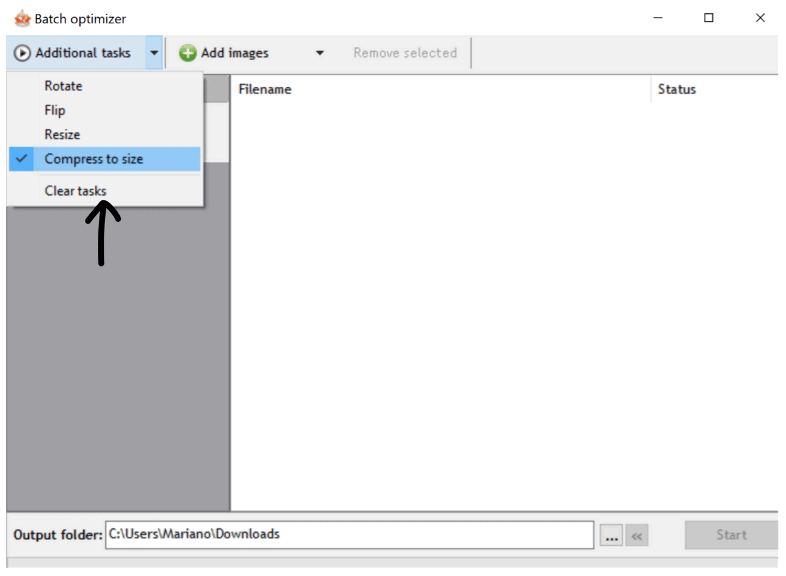Is your package too big?
7 life-changing tips on how to reduce the size of your SCORM packages.
When exporting a SCORM package, size matters! The smaller the package the better. It will enhance the user experience, reduce loading times, be less of a burden on server resources, and the chance of lagging during playback eases.
In this article we will explore different options to reduce the size of your SCORM package (even if you´ve been provided with a native file).
Normally, a heavy SCORM package is due to multimedia content in the slides, such as videos, audio, images and animations.
Our tips.
1. Planning with storyboards and mud maps.
Yes, it sounds obvious, but planning is the most important aspects of building efficiencies into eLearning design. Whether you are translating or converting existing offline training resources or creating from scratch, storyboarding, and creating a mud map will help reduce the size and weight of your SCORM package. How? Well, the storyboard and mud map provide an opportunity to be economical with content. Mud maps allow us to move content around into a structure that best suits the learning outcomes, the learner journey, and any client constraints. At this point we can be analytical in determining an intuitive and efficient non-linear structure. For example, if we move from A to D, then back to B and C, does this make for a more economical experience and therefore less content creation? It is a lot easier to `kill our darlings’ at this point rather than after having spent considerable time and creative energy building the perfect, aesthetically dynamic but unnecessary slide or scene.
The mud map gives us a holistic view of the package allowing for easier storyboarding, asset gathering, menus and points of interaction.
2. Be stingy.
We all know a picture is worth a 1000 words and in eLearning design can be invaluable to save in text overload, however be economical with the number of pictures used. Do you need to have multiple images that convey the same message just to fill a space?
If during the planning session you find the package is going to be quite “weighty”, avoid using custom .png/.jpg navigation buttons and use the default navigation. These do not carry as much weight and with a little tweaking they can be improved and dressed up.
Use computer generated (robot) voice overs rather than custom voice overs. The robots are getting better and can considerably lighten your file size.
3. Divide and conquer.
If you can’t let go of your stunningly crafted but weighty design, then the best thing to do is to split the package into smaller chunks. Although this can still place a load on the server there is a greater chance there are less users logged in to the exact same package at the same time as they move through the course at a different pace.
This also applies to video and animation. Smaller chunks spread out across packages whilst still conveying the same message, will mean less burden on the server.
4. Video format and size
Before we take a closer look at the most common video formats and compare their different features, let’s start by defining exactly what a video format is. A video file is a specific type of file format that contains all the important information about a video such as technical characteristics - the frame rate, color depth, size-in pixels-, definition, quality, and so on. These characteristics determine what the video will look like to viewers, but also their file size.
The most popular video formats are: .MP4. AVI, MOV, M$V, WMV, MKV (and many others)
.mp4 is our preferred format as it allows a good level of compression without compromising on image quality. Another main advantage is that it allows you to easily combine several audio tracks and other elements in a single format.
.avi and .mov are also popular formats but should be avoided as they are usually heavier, and playback can be problematic on occasion.
5. Audio
Audio codecs are programs that compress data for transmission and decompress that data on the receiving end. Their speed is measured in thousands of bits processed per second, known as “bitrate” or “kbps,” and this number varies even within a single format. Generally, a lower bitrate means a smaller file, but that also means more data (= sound) is lost in compression.
The most popular audio format is MP3 (MPEG-1 Audio Layer III). MP3 files work on most devices, and the files can be as small as one-tenth the size of lossless files. MP3 is fine for the consumer since most of the sound it drops is inaudible.
Uncompressed or Lossless formats that are popular include: WAV, PCM, FLAC, ALAC.
MP3 is a clear winner in keeping the size of your package down. Try to avoid WAV format if possible.
6. Images
Photos and images are probably the heaviest part of most eLearning courses. Often overlooked, using images that are “too big” is what causes a package to be heavier than it should.
While there are many formats, the most popular (compressed) formats are .png and .jpeg. Most software will not accept uncompressed file types (like DNG or RAW). Another popular format in SCORM courses, are .gif, they can be small or heavy depending on compression.
Luckily, there´s an option to fix this while creating content, we can even reduce the file size of an exported package. So, even if you were handed a heavy package, there’s still an option to fix it.
How to keep image sizes in control:
If you´re using Articulate Storyline or any other authoring tool, avoid resizing the image inside the program. If your slide size is 1280 x 720 pixels, don´t import a photo that´s twice the size of the slide and change it in the software. Change the size of the image in a photo editor and import it in its final size.
Example of images being sized outside to the authoring tool and then imported.
When exporting your content:
If you´re exporting content from Storyline, you can choose the compression output of your package to reduce its size:
Screenshot of Storyline’s publish quality/optimisation capabilities.
The Standard publish quality, will keep the jpeg files at 100% however we can easily compress images by going into “Custom” and reducing jpeg quality to 80% (you can try different percentages, but an 80% compression will not be noticeable for most users).
7. Still too big?
You tried all these things, but your package is still too big… Is there anything else you can do. YES! There´s still hope (and even if you are not the developer you can still reduce the file size with this trick).
As mentioned earlier, images are probably the heaviest part in your SCORM package.
We can bulk reduce the size of them!
Step 1: Unzip your package (if zipped),
Step 2: Go to the “mobile” folder:
Open the mobile file within the SCORM folder.
Example of images within the mobile file.
Step 3: Use an image optimization tool to reduce the size of the photos
If using Windows we recommend RIOT: https://riot-optimizer.com/
If you use OS on a Mac use ImageOptim (they both work in the same way) https://imageoptim.com/mac
We’ll use RIOT in this example.
RIOT stands for Radical Image Optimization Tool and is a free image optimizer that allows you to visually adjust compression parameters while keeping minimum filesize.
Step 4: After opening RIOT, select “Batch”, then you´ll need to load the images from the “mobile” folder.
Select the images that need optimising from the mobile folder.
Step 5: Select the option “Compress to size”, make sure “Resize” is not selected – this will alter the look of our package if selected. Then, enter a Filesize threshold (Use 700/750kb). Select an Output folder (where the smaller pics will be saved) and click on Start.
Select and set the compression size and path.
The program will start compressing all the images. Some will return an error (if they can´t be reduced anymore or they are already compressed under the target size)
Status of images that have been compressed and some that could not be compressed as they may already be under the target size.
Step 6: Go to the folder where your compressed photos are, copy them and paste them into the “mobile” folder of your SCORM package. The new compressed images will replace the old ones. Make sure you don´t rename the files.
In this example, we compressed 46Mb of images into 19Mb…half the weight and virtually unnoticeable to the eye.
Good luck with your project and feel free to reach out to the Matchbox team if you have any questions or comments.